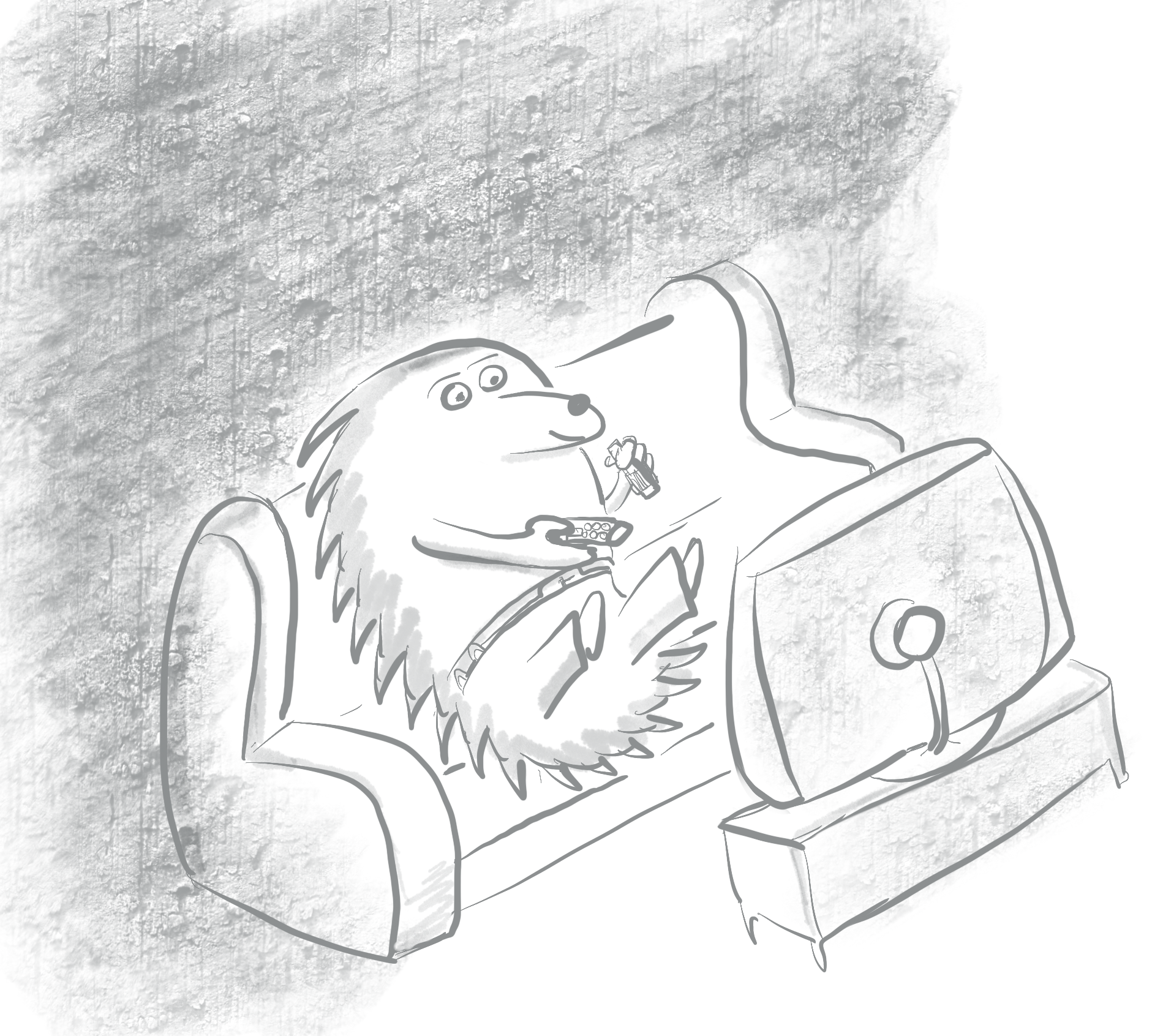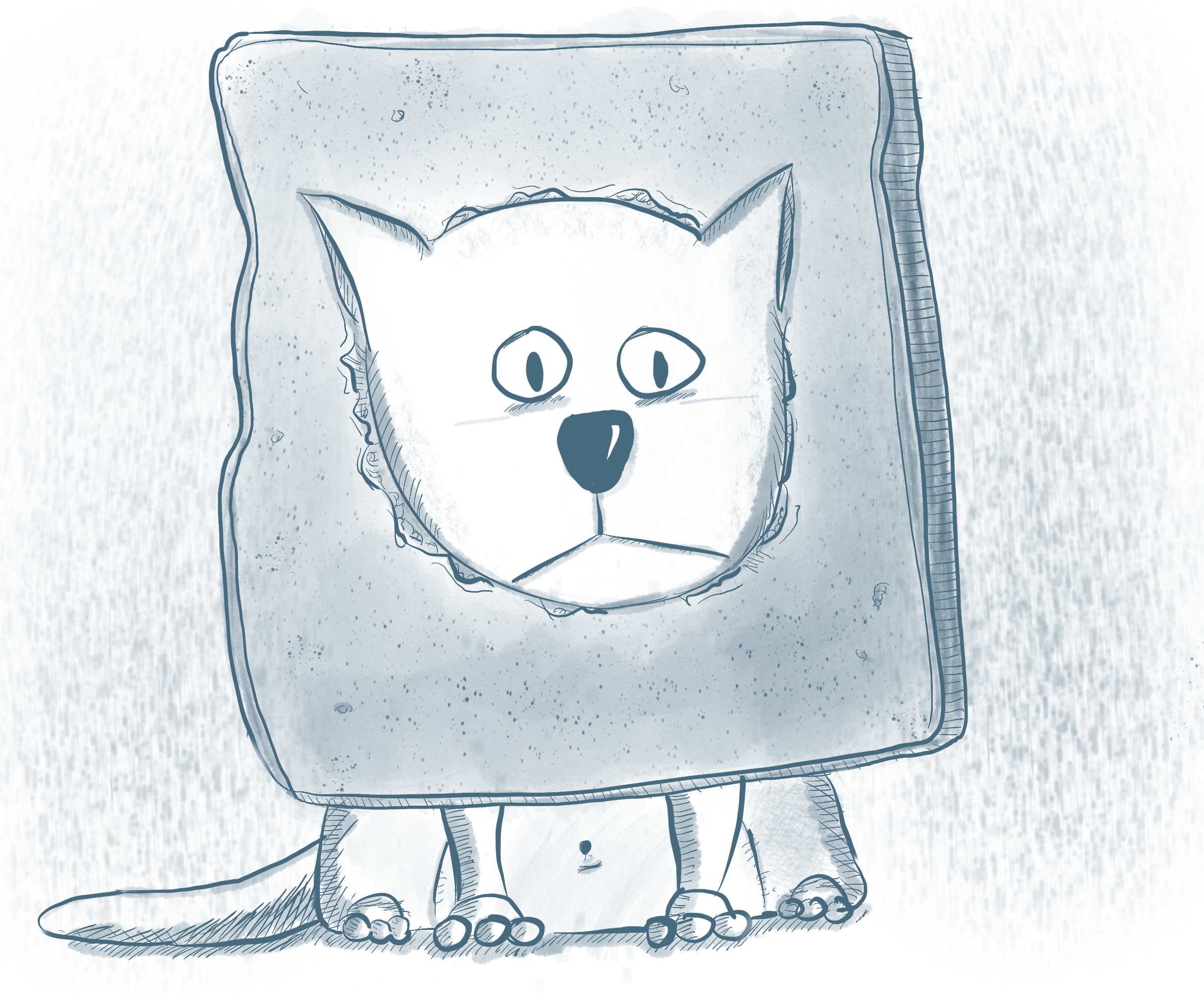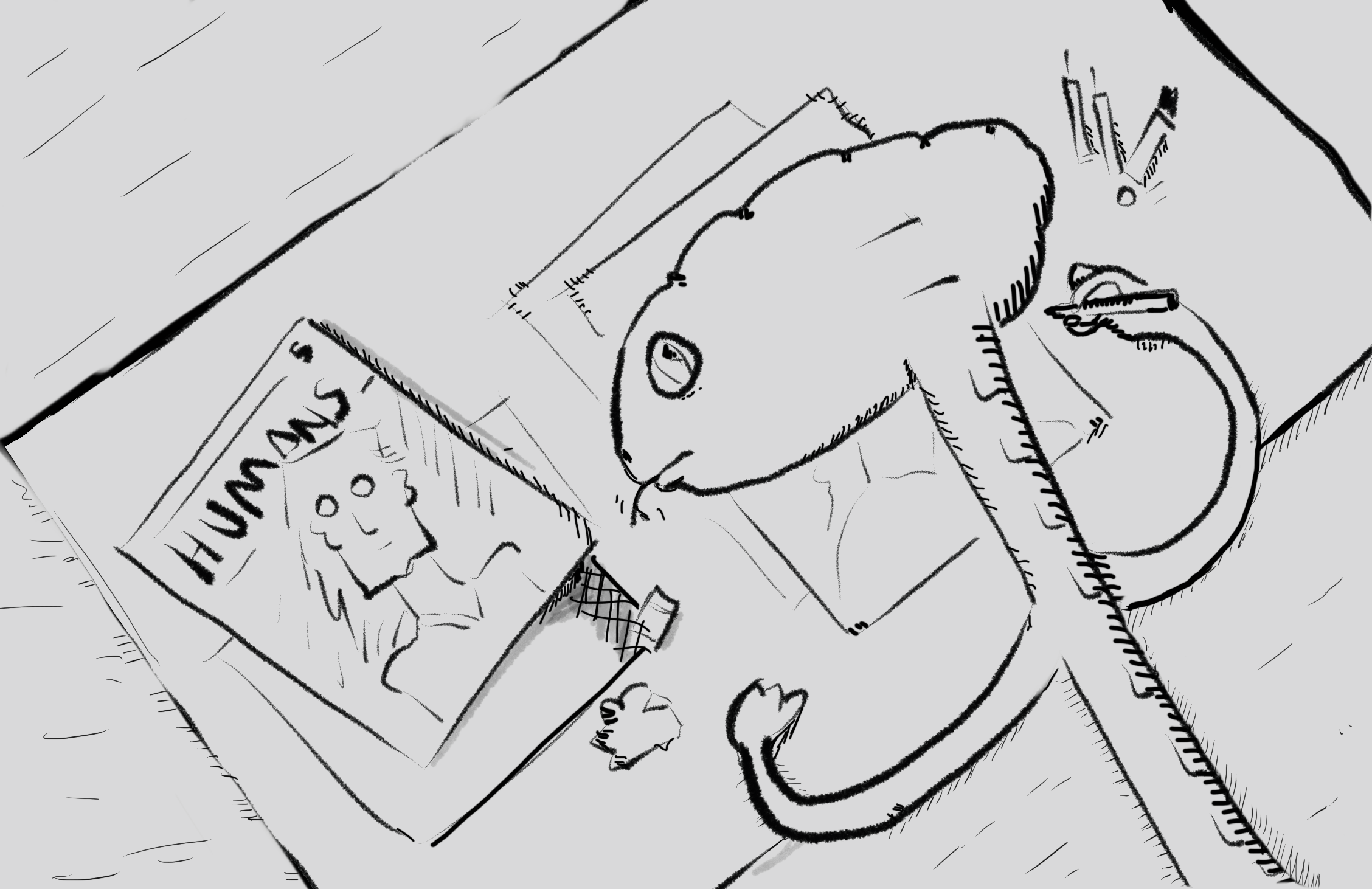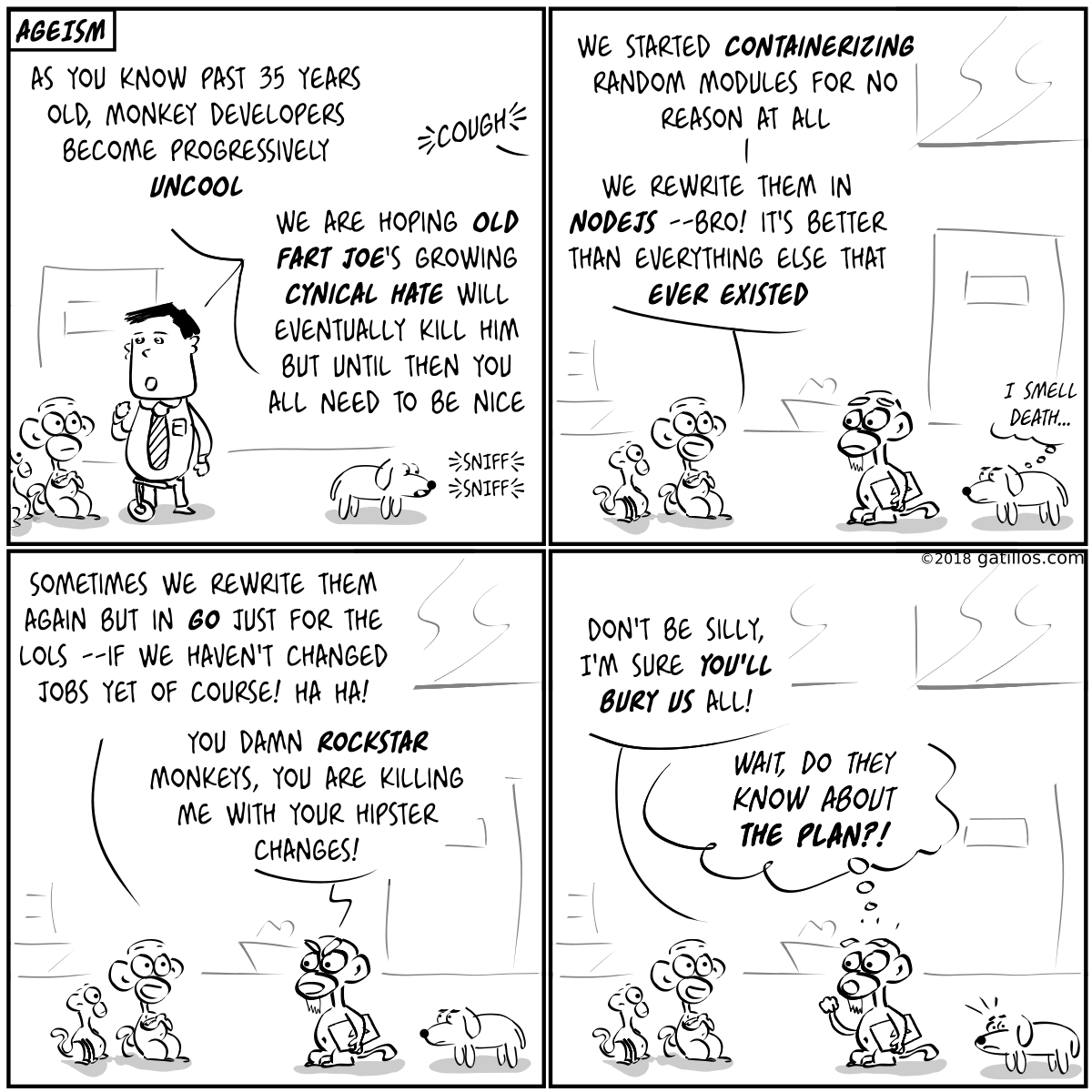Working from home: Pandemia Edition 30 Mar 2020
I'll see if I can post some simple comics like this, to lighten the mood a bit.
(more...)Wacom and Wayland: tweaks 31 Dec 2018
Until very recently you couldn't really use a Wacom tablet on a Linux desktop that was using Wayland instead of Xorg. There is a major difference between X and Wayland in terms of tablets:
- Wayland supports tablet and other pointing devices as separate inputs
Previously we have been able to simply have the pencil move the main cursor whenever it gets close to the tablet. This worked fine but the Wayland way is actually better and allows for other functionality, unfortunately it means applications needed to be updated to be multiple cursor aware.
Until recently, xwayland (the component that translates Wayland events to X events for older applications) wasn't able to transform tablet events at all, since the Wayland tablet specification wasn't finished.
Things have improved a lot and now a default installation of Gnome Shell (in this case in Ubuntu) mostly works, but in my case at least it still needed a simple tweak that is not particularly easy to guess. Documenting it here for posterity:
- The cursor is invisible. You can see your mouse cursor (if you have an additional mouse or trackpad), but the Wacom cursor is not visible. Clicking on things does indicate it is actually working but simply not rendering.
gsettings set org.gnome.settings-daemon.plugins.cursor active false
Explanation: There is a running plugin in Gnome Shell sessions called "the cursor plugin" that apparently tries to help by hiding inactive cursors. Whatever it does, it breaks the Wacom cursor, but since it's not an essential component we can just disable it (set it to false) which is what the above command does. Set it to true to revert.
A bit late for an Inktober recap but here it goes. I participated in Inktober 2018 which is a loose initiative to encourage drawing aficionados to draw one ink drawing every day for a month. Originally I think part of the idea came from promoting actual ink and paper usage, but it's quite open to digital solutions too. In my case I was interested in trying out an iPad Pro with an Apple Pencil that I had been given recently, and seeing what that could be used for.
From others I already knew one of the biggest issues is having a work flow involving an iPad, as it's a very closed system that is fighting you a lot of the way. Thinks have improved now that Apple introduced the concept of "Files" into the operating system, believe it or not that wasn't a thing until recently. Now you can have your various clouds providers appear as a file system and things are slightly easier. It is still a pain to work with.
I decided I wanted to try as many tools as I could get my hands on. Along the way I was posting to twitter as a kind of public commitment to continue. You can see all my posts following this link
Tools I examined
Procreate: Poisonous, Chicken, Weak, Exhausted, Chop, Prickly, Stretch, Thunder, Double, Gift, Jolt, Slice
Pixelmator: Whale
Inkscape (PC): Drooling
Autodesk Sketchbook: Roasted, Spell, Cruel, Star, Clock, Guarded, Swollen, Scorched, Drain
Affinity Designer, Inspire Pro and Pixelmator: Only tried after the Inktober challenge.
Veredict
My goal with this whole Inktober thing was to get a bit again into drawing, as I left it for too long. It was just an excuse as any other.
I did find that as of today, an iPad Pro with a Pencil is great for sketching, great for painting but not so great for doing the whole process up until publishing. Some things like handling a lot of images and group them in collections is a sub par experience.
Handling of a lot of files is a horrible experience, most dialogs to choose images seem to show a preview of the file and truncate names (really bad when you have similar versions of a drawing and you need to tell one from the other), they tend to forget were you where and you find yourself using the cumbersome folder selection dialog to find where your image is.
I also found that drafting on paper is still much easier for me than drafting on the iPad directly. The surface of an iPad is glass and the feel is nowhere near paper. That said, sketching something on a piece of paper, taking a high quality picture with an iPad and then working over it is a very nice work flow that works better than scanning and importing on a more traditional setup.
Oh, if you are doubting whether to get an iPad Pro or a Microsoft Surface: iPad Pro all the time. I've had a Surface SP4 and that has the worst of both worlds. Also, the debate between 12.9 and 10.5 inches: get the 12.9. It is not as big as it seems.
Raster drawings
For my particular style (I'm not that great at drawing), I found Procreate to be one of the best application overall. You can clearly see this was thought for the iPad Pro rather than being an app retrofitted for it. It's the most intuitive and easy to use of them all.
You can certainly do great drawings with all of them but as you can see by the results, the nicest images for me seemed to correlate with when I was using Procreate.
Vector drawings
That said, I'm a big fan of vector graphics for comics, I like to be able to stretch my drawings and transform them and just play with segments of a drawing. For comic strips it's also very handy if you have to repeat the same character in similar positions. You can do a similar thing with raster layers but for me it's never been easy. I tried Adobe Draw, Vectornator and after Inktober finished I've been also trying Affinity Designer.
- Adobe Draw is a poor man's Illustrator, completely tied to the Adobe Creative Cloud, which needs an expensive subscription. For people like me that do this as a hobby and/or that have a mostly hate-hate relationship with Adobe (horrible customer service), that is simply not an option.
- Vectornator has an amazingly easy to use interface and it's a great program on its own.
- Affinity Designer: in terms of work flow I found it worked the best, offering me more options to save and share. I have chosen this for Vector drawing going forward.
Issues
Font management is a gigantic mess on an iPad Pro. Either your tool has its own font management or you can import fonts individually (which is really annoying) using some applications. Affinity Designer seems to have a nice font manager though.
Moving from one application to the other is terribly inefficient, most of the time I found myself having to save as a PNG to Dropbox and then importing on the other app.
SVGs generated by the vector tools work pretty well in Inkscape with a big problem: text management. Basically there is no standard in SVG for flowing text. Inkscape implemented a version of what was going to be the standard but that later changed and currently everybody seems to do their own thing. This has been a big pain point for me since my little comics all use Inkscape's text flowing and don't render correctly. Moving to handwritten text seems to be the easiest option but I publish both in Spanish and in English and that's a lot of lettering.
(more...)Inktober 2018 - 2 - tranquil 02 Oct 2018
Inktober 2018 - 1 - poisonous 01 Oct 2018
Will do some quick drawings for Inktober 2018, which is a loose movement that asks for 31 ink drawings during the 31 days of the month of October. They are flexible between digital and actual ink (actual ink was the original goal though). They give a word to be used as a 'prompt' for each day. This one is "Poisonous". I used Procreate on an iPad Pro with the Apple pencil.
(more...)Migrating a jekyll-based project to gitlab 05 Jun 2018
Github has worked great for me over the past many years, and I've been a paying customer for about 8 years. That's not likely to change but I took the recent acquisition by Microsoft as a prompt to explore other options as I saw many comments praising gitlab, and specifically their continuous integration options.
I found that really interesting as I had found the plugin restrictions in Github very limiting - I want to be able to run preprocesses on my files so I don't have to type or copy and paste so much.
This post explores how I migrated one of my sites there.
Outline of the process
- Import old project (PRs, issues etc)
- Create a .gitlab-ci.yml file (build pipeline) and build
- Check that page is live under gitlab.io domain
- Add a custom domain and SSL support using Let's Encrypt (certbot)
- ...
- PROFIT
Optionally: run your own runner to do the build (future post).
(more...)If you have a MacBook or similar the easiest backup solution is Time Machine and having a small server that is always ready to backup is my recommended option, as using an external disk depends on you remembering to plug it in.
The best option was the AirPort Time Capsule but Apple discontinued it last month. Nowadays there are quite a few networked hard drives that advertise support for Time Machine but if you have a Raspberry Pi or a computer that is mostly on all the time you can just build your own. Plus, you get to launch other things on that server, including other systems for non-time machine compatible devices.
In this post I'll just talk about how to setup a Time Machine server using a docker container.
(more...)Creating jekyll post snippets in Sublime Text 3 27 May 2018
I have now a couple of sites using jekyll, one is this one and another one is this little news site that simply posts links to happy dog news. So far I've always created new posts using a small shell script or simply copying the previous entry and changing date/title.
Since that is a bit annoying, I decided to try using a plugin in Sublime Text, and this article explores how to do just that (spoiler: it's all python).
(more...)Let's Encrypt support in Dreamhost 31 Jan 2016
It seems that the impossible is happening and free SSL certificates are becoming commonplace. About time! If you've hosted sites before you will know how expensive an SSL certificate is, particularly for small sites like this one where there is no revenue.
Thankfully some big companies have joined in an initiative called Let's Encrypt, which does just that: provide you with a free, automatically generated security certificate that is acccepted by all major browsers.
(more...)